文档|EdgeX 设备微服务之 OPC-UA -- device-opcua 完整使用手册
EdgeX Foundry (以下统一简称:EdgeX)设备微服务 device-opcua 由我司根据已有代码优化后贡献给社区,文档也是必不可少的环节,社区要求英文,现翻译成中文,方便国内客户阅读和使用。
- 目的
- 入门
- 配置
- 协议属性
- API 参考
- 源代码
目的
该服务的目的是将 OPC-UA 设备连接到 EdgeX。
入门
本页介绍如何将 OPC-UA 设备连接到 EdgeX。 在此示例中,我们使用模拟器来实现(OPC UA Simulation Server)。 这提供了一种测试设备服务功能的简单方法。
环境
您可以使用任何可以安装 docker 和 docker-compose 的操作系统。 在本例中,我们使用 Ubuntu 使用 docker 部署 EdgeX。
设置 Prosys OPC UA Simulation Server 设备
!!! warning "警告"
本页面并不是设置 OPC-UA 设备的完整指南,仅介绍了几个重要步骤供参考。
- 下载 Prosys OPC UA 模拟服务器
从 OPC UA 模拟服务器下载 下载最新版本的 OPC UA Simulation Server Download。
-
安装模拟服务器
-
启动模拟服务器
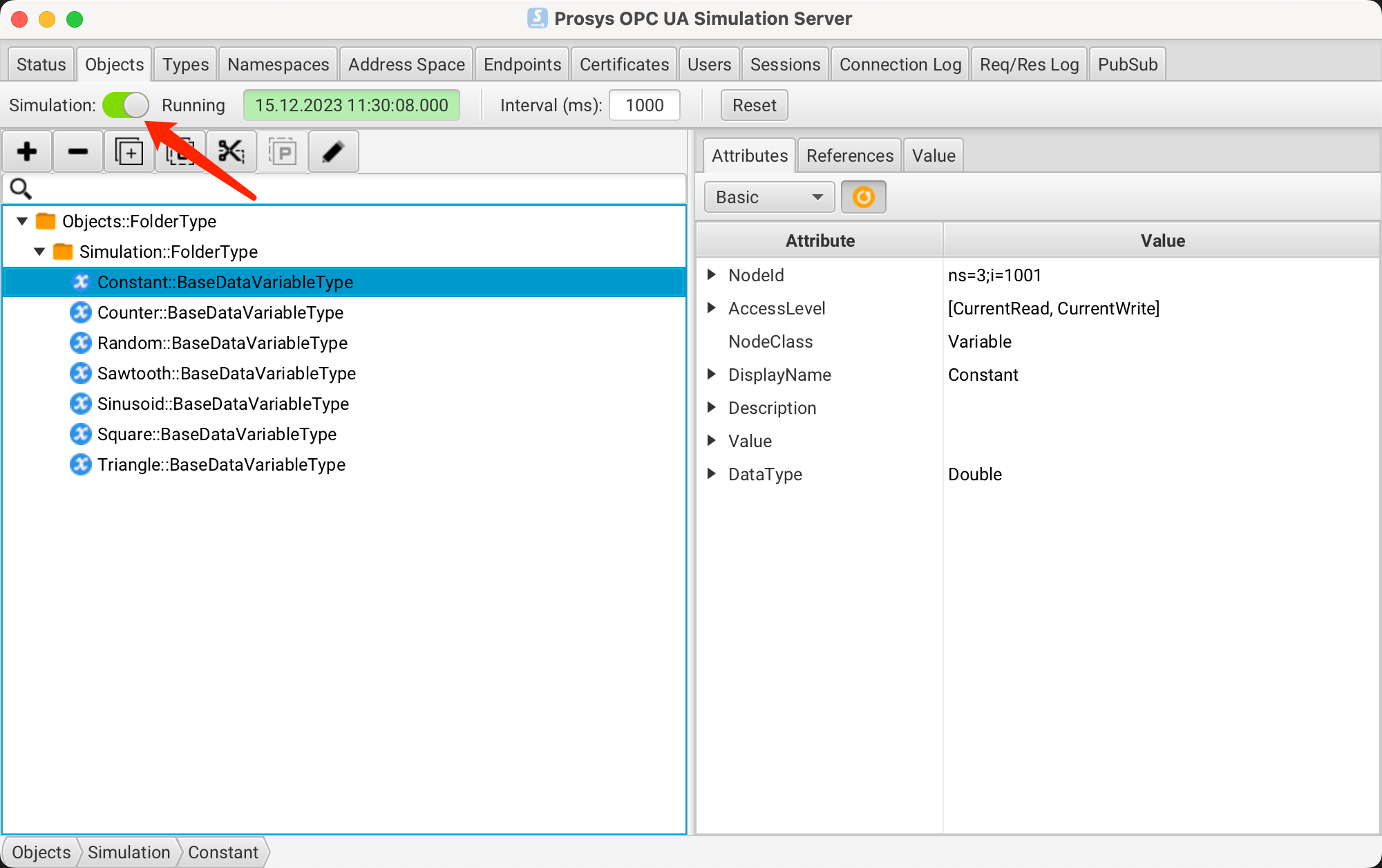
-
验证模拟服务器
- Status
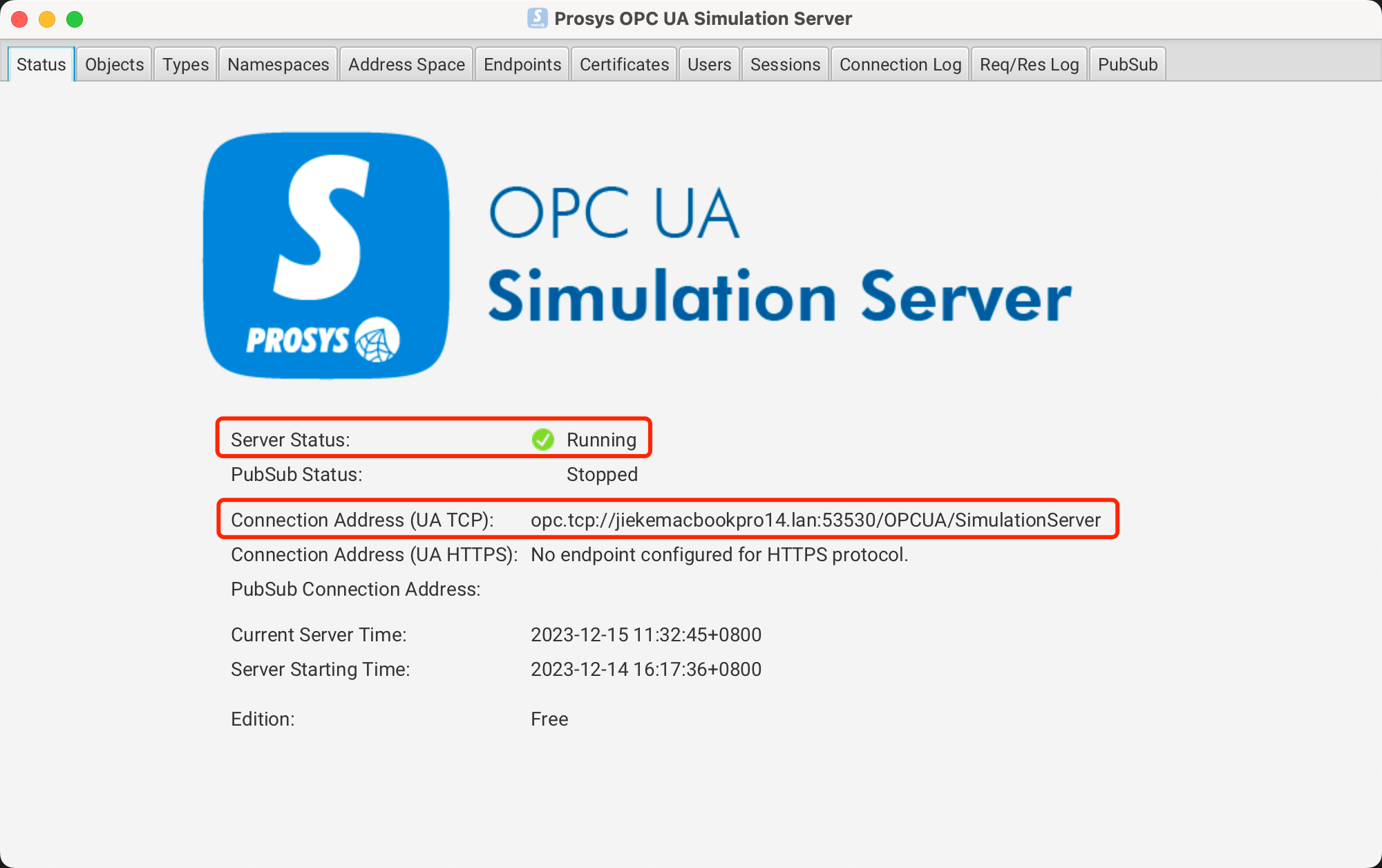
复制连接地址(UA TCP)值:opc.tcp://jiekemacbookpro14.lan:53530/OPCUA/SimulationServer
- Objects

启动微服务之前
以下部分介绍如何在启动服务之前完成设置。
- 使用预定义的配置进行测试
- 设置新配置
使用预定义的配置进行测试
文件夹中的预定义配置:cmd/res/
预定义 Device Profile
设备配置 Device Profile profiles/Simple-Driver.yaml 描述了一个 OPC-UA 设备,它包含 3 个资源,如下所示:
name: OPCUA-Server
manufacturer: Prosys
model: Simlulator
labels:
- OPCUA
- TEST
description: Simulation OPCUA Server
deviceResources:
- name: Constant
description: generated constant number
properties:
valueType: Float64
readWrite: RW
attributes:
nodeId: ns=3;i=1001
- name: Counter
description: generated counter number
properties:
valueType: Int32
readWrite: R
attributes:
nodeId: ns=3;i=1002
- name: Random
description: generated random number
properties:
valueType: Float64
readWrite: R
attributes:
nodeId: ns=3;i=1003
deviceCommands:
- name: ConstantNum
isHidden: false
readWrite: RW
resourceOperations:
- deviceResource: Constant
defaultValue: 0.0
- name: CounterNum
isHidden: false
readWrite: R
resourceOperations:
- deviceResource: Counter
defaultValue: 0
- name: RandomNum
isHidden: false
readWrite: R
resourceOperations:
- deviceResource: Random
defaultValue: 0.0该表描述了设备配置文件的每个资源:
| Resource Name | valueType of EdgeX | nodeId | Description |
|---|---|---|---|
| Constant | Float64 | ns=3;i=1001 | generated constant number |
| Counter | Int32 | ns=3;i=1002 | generated counter number |
| Random | Float64 | ns=3;i=1003 | generated random number |
预定义设备配置 Device Configuration
设备配置 Device Configuration devices/Simple-Devices.yaml 描述了如下所示的两种设备。
deviceList:
- name: SimulationServer
profileName: OPCUA-Server
description: OPCUA device
labels:
- OPCUA
- TEST
protocols:
opcua:
Endpoint: 'opc.tcp://192.168.123.21:53530/OPCUA/SimulationServer'设置一个新的配置 Configuration
创建自定义配置文件夹
运行以下命令:
mkdir -p custom-config设置新的设备配置 Device Profile
运行以下命令来创建您的设备配置文件:
cd custom-config
vi new-device-profile.yaml插入您的设备配置文件定义,这取决于您的 OPC-UA 设备配置。
设置设备服务配置 Configuration
cd custom-config
vi new-device-config.yaml填写 new-device-config.yaml 文件。
准备 docker-compose 文件
生成 docker compose 文件
- Clone edgex-compose
git clone https://github.com/edgexfoundry/edgex-compose.git- 生成 docker-compose.yml 文件
cd edgex-compose
make gen no-secty ds-opcua将自定义配置添加到 docker-compose 文件
将准备好的配置文件添加到 docker-compose 文件中,您可以使用卷挂载它们并更改 device-opcua 内部使用的环境。
打开 docker-compose.yml 文件,然后添加卷路径和环境,如下所示:
device-opcua:
...
environment:
...
DEVICE_PROFILESDIR: /custom-config
DEVICE_DEVICESDIR: /custom-config
volumes:
...
- /path/to/custom-config:/custom-config在 Docker 上启动 EdgeX Foundry
由于我们在上一步中生成了 docker-compose.yml 文件,因此我们可以部署 EdgeX,如下所示:
cd edgex-compose/compose-builder
docker compose -p edgex up -d[+] Running 12/12
✔ Container edgex-core-consul Started 0.0s
✔ Container edgex-ui-go Started 0.0s
✔ Container edgex-redis Started 0.0s
✔ Container edgex-core-common-config-bootstrapper Started 0.1s
✔ Container edgex-support-scheduler Started 0.0s
✔ Container edgex-kuiper Started 0.0s
✔ Container edgex-support-notifications Started 0.1s
✔ Container edgex-core-metadata Started 0.1s
✔ Container edgex-core-command Started 0.0s
✔ Container edgex-core-data Started 0.0s
✔ Container edgex-app-rules-engine Started 0.0s
✔ Container edgex-device-opcua Started 0.0s启动服务后设置
如果服务已在运行并且您想要添加设备,则可以使用本节中概述的“核心元数据 API”。 如果您按照启动服务之前的设置中的说明设置设备配置文件和服务,则可以跳过此部分。
要在启动服务后添加设备,请完成以下步骤:
- 使用 POST 将上面的设备配置文件上传到元数据:http://localhost:59881/api/v3/deviceprofile/uploadfile ,并以表单数据格式将文件作为密钥“文件”添加到正文,以及创建的 ID 将被退回。 以下示例命令使用 curl 发送请求:
curl http://localhost:59881/api/v3/deviceprofile/uploadfile -F "file=@new-device-profile.yml"-
确保 OPC-UA 设备服务正在运行,如有必要或使用其他设备服务,请调整下面的服务名称以匹配。
-
使用 POST 将设备添加到 http://localhost:59881/api/v3/device,正文将类似于:
curl http://localhost:59881/api/v3/device -H "Content-Type:application/json" -X POST \
-d '[
{
"apiVersion" : "{{api_version}}",
"device" : {
"adminState" : "UNLOCKED",
"description" : "OPCUA device",
"labels" : [
"OPCUA",
"TEST"
],
"name" : "SimulationServer1",
"operatingState" : "UP",
"profileName" : "OPCUA-Server",
"protocols" : {
"opcua" : {
"Endpoint" : "opc.tcp://192.168.123.21:53530/OPCUA/SimulationServer"
}
},
"serviceName" : "device-opcua"
}
}
]'服务名称必须匹配/引用目标设备服务(“device-opcua”),并且配置文件名称必须与前面步骤中的设备配置文件名称("OPCUA-Server")
执行命令
现在我们准备运行一些命令。
查找可执行命令
使用以下查询查找可执行命令:
curl http://localhost:59882/api/v3/device/name/SimulationServer1 | json_pp{
"apiVersion": "v3",
"deviceCoreCommand": {
"coreCommands": [
{
"get": true,
"name": "ConstantNum",
"parameters": [
{
"resourceName": "Constant",
"valueType": "Float64"
}
],
"path": "/api/v3/device/name/SimulationServer1/ConstantNum",
"set": true,
"url": "http://edgex-core-command:59882"
},
{
"get": true,
"name": "CounterNum",
"parameters": [
{
"resourceName": "Counter",
"valueType": "Int32"
}
],
"path": "/api/v3/device/name/SimulationServer1/CounterNum",
"url": "http://edgex-core-command:59882"
},
{
"get": true,
"name": "RandomNum",
"parameters": [
{
"resourceName": "Random",
"valueType": "Float64"
}
],
"path": "/api/v3/device/name/SimulationServer1/RandomNum",
"url": "http://edgex-core-command:59882"
},
{
"get": true,
"name": "Constant",
"parameters": [
{
"resourceName": "Constant",
"valueType": "Float64"
}
],
"path": "/api/v3/device/name/SimulationServer1/Constant",
"set": true,
"url": "http://edgex-core-command:59882"
},
{
"get": true,
"name": "Counter",
"parameters": [
{
"resourceName": "Counter",
"valueType": "Int32"
}
],
"path": "/api/v3/device/name/SimulationServer1/Counter",
"url": "http://edgex-core-command:59882"
},
{
"get": true,
"name": "Random",
"parameters": [
{
"resourceName": "Random",
"valueType": "Float64"
}
],
"path": "/api/v3/device/name/SimulationServer1/Random",
"url": "http://edgex-core-command:59882"
}
],
"deviceName": "SimulationServer1",
"profileName": "OPCUA-Server"
},
"statusCode": 200
}执行设置命令
根据url和parameterNames执行 SET 命令,运行 SET 命令时将localhost替换为服务器 IP。
这里我们使用“heartbeat”命令:
curl http://localhost:59882/api/v3/device/name/SimulationServer1/Constant \
-H "Content-Type:application/json" -X PUT \
-d '{"Constant": "199.99"}'{"apiVersion":"v3","statusCode":200}执行获取命令
运行 GET 命令时,将 localhost 替换为服务器 IP。
这里我们使用“heartbeat”命令:
curl http://localhost:59882/api/v3/device/name/SimulationServer1/Constant{
"apiVersion": "v3",
"event": {
"apiVersion": "v3",
"deviceName": "SimulationServer1",
"id": "cc8ea84d-0a5f-4d5b-b4db-9126368f4aa3",
"origin": 1702613269923352589,
"profileName": "OPCUA-Server",
"readings": [
{
"deviceName": "SimulationServer1",
"id": "5c1ea763-bb50-4837-b78c-8ef1c2ed0035",
"origin": 1702613269921,
"profileName": "OPCUA-Server",
"resourceName": "Constant",
"value": "1.999900e+02",
"valueType": "Float64"
}
],
"sourceName": "Constant"
},
"statusCode": 200
}自动事件
AutoEvent 在设备定义文件的 autoEvents 部分中定义:
deviceList:
autoEvents:
interval: '30s'
onChange: false
sourceName: 'Constant'服务启动后,查询 core-data API。 结果显示该服务每“30 秒”自动执行一次命令。
配置
OPC-UA 设备服务具有以下配置来实现 OPCUAServer 协议。
OPCUAServer 示例如下图:
# configuration.yml
OPCUAServer:
DeviceName: SimulationServer
Policy: None
Mode: None
CertFile: ''
KeyFile: ''
Writable:
Resources: 'Counter,Random'| Configuration | Default Value | Description |
|---|---|---|
| DeviceName | SimmulationServer | Device name of OPC-UA |
| Policy | None | Security Policy of OPC-UA- None |
| Mode | None | Security Mode of OPC-UA-None |
| CertFile | none | Cert file of OPC-UA, path to cert.pem |
| KeyFile | none | Key file of OPC-UA, path to private key.pem |
| Writable.Resources | none | Subscritions of OPC-UA |
协议属性
设备为 opcua 定义以下协议属性。
这些属性位于每个设备定义的协议部分中的“opcua”键下。
| Property | Description |
|---|---|
| Endpoint | The Connection Address(UA TCP) of OPC-UA server |
!!! example "opcua 协议属性示例"
```yaml
...
protocols:
opcua:
Endpoint: "opc.tcp://jiekemacbookpro14.lan:53530/OPCUA/SimulationServer"
```API 参考
该服务继承了 SDK 中的通用设备服务 API API。
源代码
Device Service OPC-UA 的源代码可以在 https://github.com/edgexfoundry/device-opcua 中找到(社区还未合并,目前在 https://github.com/yiqisoft/device-opcua-go/tree/refactor-v3 )。
关于我们
!!! success "亿琪软件"
上海亿琪软件有限公司成立于 2016 年,专注于 5G 通信、AI 人工智能、边缘计算和大数据网络安全多项技术领域,致力于物联网领域前沿技术的创新,为用户提供全方位、智能化和安全的物联网解决方案。
2023 年,公司发布“YiFUSION |工业边缘智能融合一体机”产品,为工业客户提供一整套的边缘计算+AI 能力:高性能数据采集、多类型数据融合、AI 算法集成、云端业务对接。在边缘网关的基础上,集成了 IoT 平台的边缘协同能力、本地 Web SCADA 和 HMI 功能、本地数据存储、边缘 AI 视频分析、行业应用集成等。
2022 年,公司推出 “YiCLOUD |亿琪云”一站式物联网应用解决方案。公司的业务涵盖了智慧城市、智慧农业、智能工厂和智慧园区等多个领域,公司软硬件产品和解决方案获得华为技术认证,得到中国移动 OCP 认证,公司还是边缘计算产业联盟 ECC 成员。
!!! tip "关注我们"
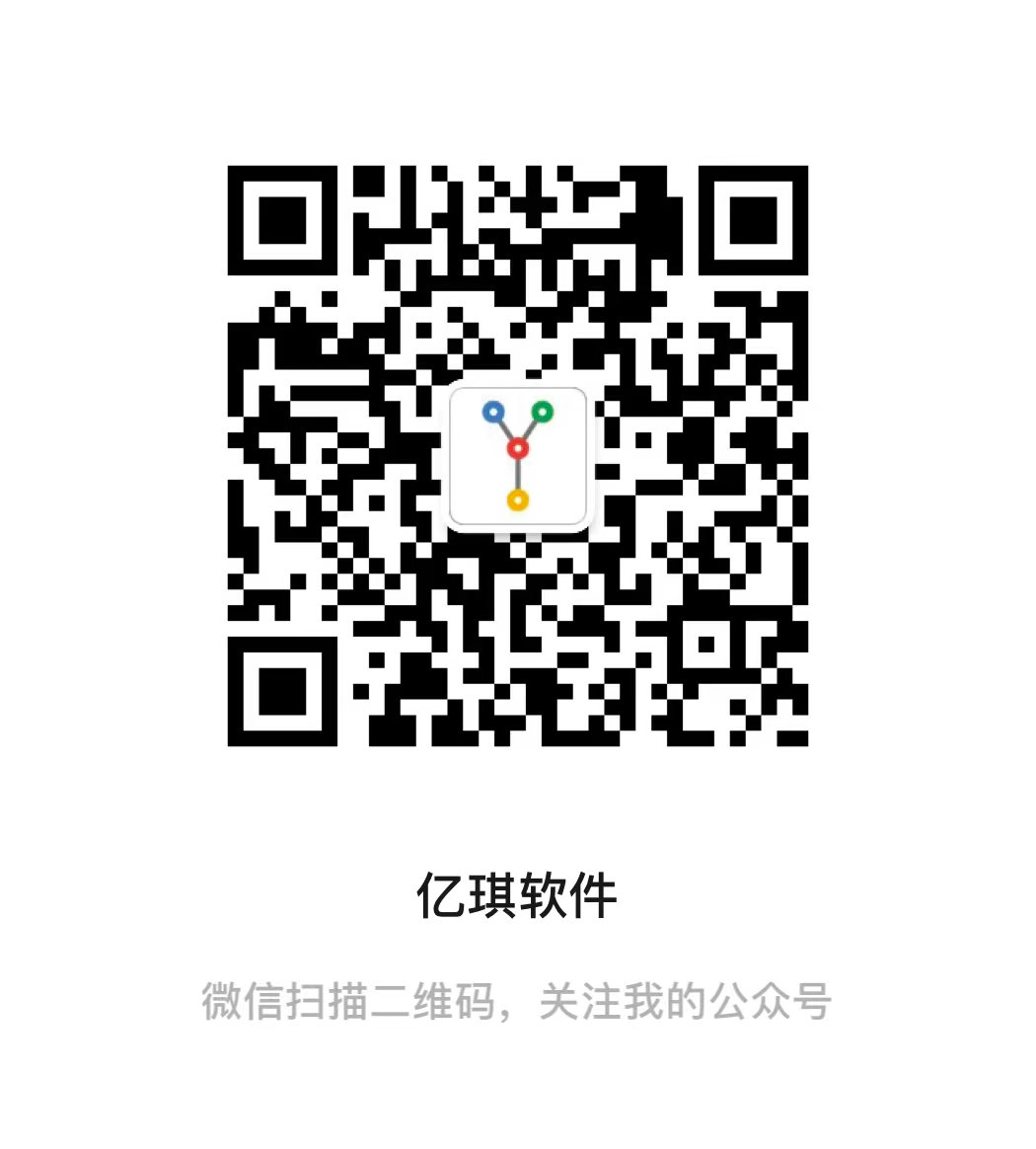 |
 |
!!! warning "联系我们--商业服务"
- 网站:http://yiqisoft.cn
- 邮件:support@yiqisoft.cn
- 电话:021-68863086
- 手机:186-1666-9123