文档|EdgeX 设备微服务之西门子 S7 -- device-s7 完整使用手册
EdgeX Foundry (以下统一简称:EdgeX)设备微服务 device-s7 由我司贡献给社区,文档也是必不可少的环节,社区要求英文,现翻译成中文,方便国内客户阅读和使用。
目录
- 目的
- 入门
- 配置
- 协议属性
- API 参考
- 源代码
- 额外细节
- "亿琪软件"
目的
该服务的目的是将西门子 S7 PLC 设备连接到 EdgeX。
入门
本页介绍如何将 S7 设备连接到 EdgeX。 在此示例中,我们使用真实设备(例如 S7-1200)。 这提供了一种测试设备服务功能的简单方法。
环境
您可以使用任何可以安装 docker 和 docker-compose 的操作系统。 在本例中,我们使用 Ubuntu 使用 docker 部署 EdgeX。
设置 S7 设备
!!! warning "警告"
本页面并不是设置 S7 设备的完整指南,仅介绍了几个重要步骤。设置 ISO-on-TCP 访问
IP protocol
设置 Ethernet addresses -> IP protocol, 例如: 192.168.123.199/255.255.255.0
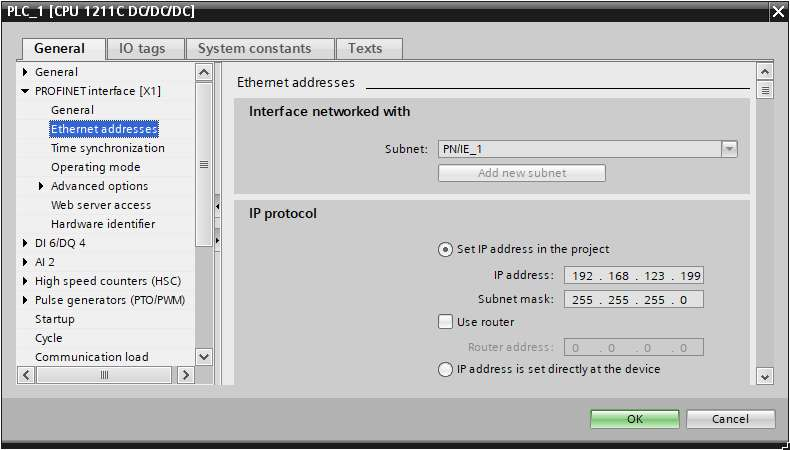
启用 S7 Communication 远程访问
启用 Permit access with PUT/GET communication from remote partner.
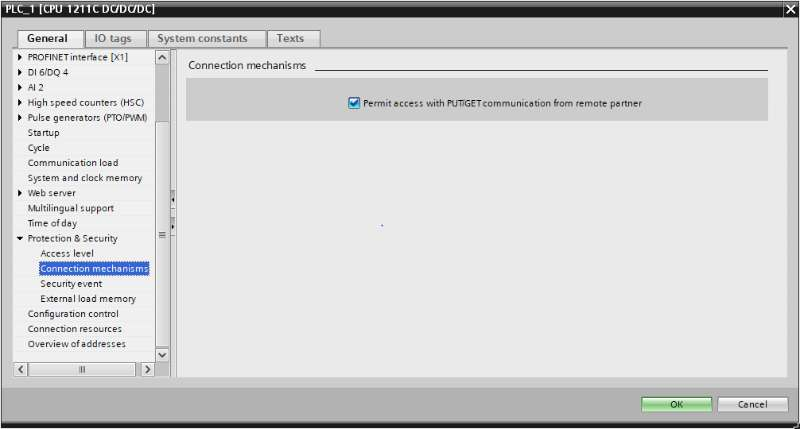
(可选) 保留 S7 communication
S7 Communication 保留和使用的资源数量,“Configured” 为 0,表示 EdgeX 最多可以建立 8 个连接。
!!! warning "提示"
重要提示:不要与单个 S7 设备创建超过“6”个连接! 我们需要为 WINCC 保留 “2” 个连接。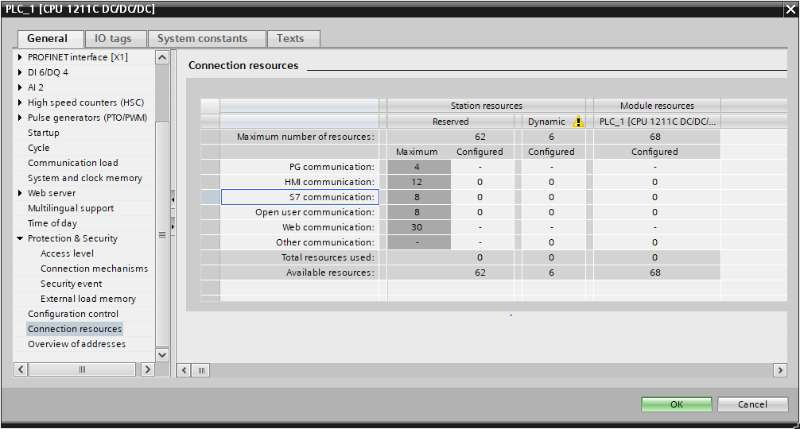
设置数据块 Data Blocks
Data Block 1
在本例子中,只需使用 Clcok 偏移量 160.0 中的进行测试即可。
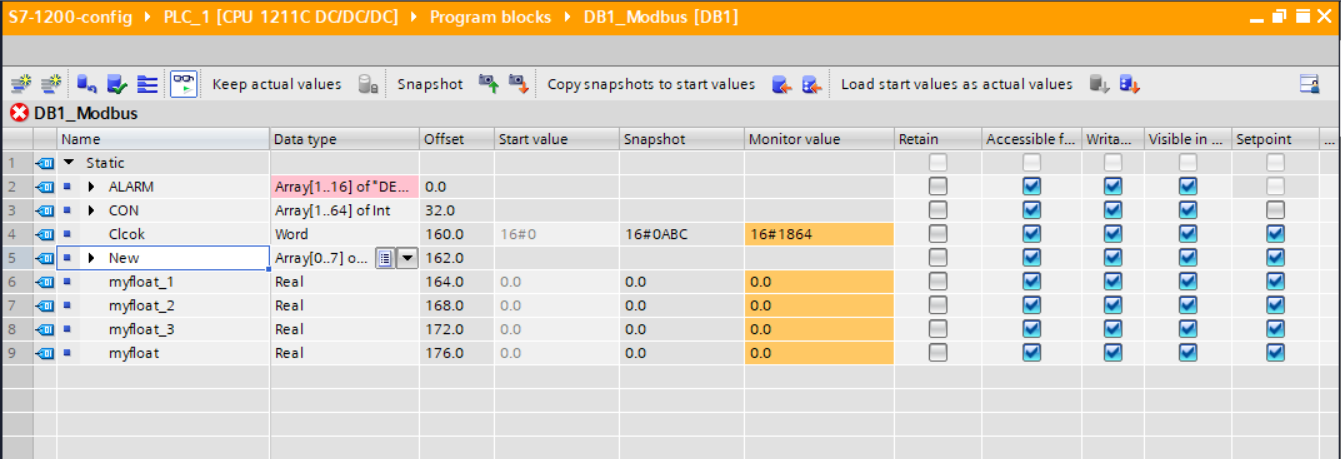
Data Block 4
在本例子中, 使用 bool, byte, word, dword, int, dint, real 作为测试.
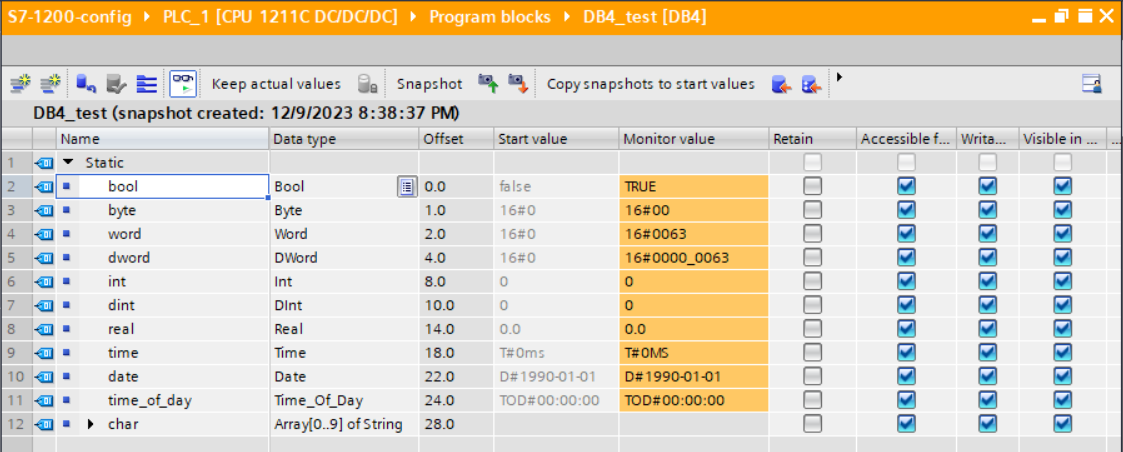
启动微服务之前
以下部分介绍如何在启动服务之前完成设置。
- 使用预定义的配置进行测试
- 设置新配置
使用预定义的配置进行测试
文件夹中的预定义配置:cmd/res/
预定义 Device Profile
设备配置 Device Profile profiles/Simple-Driver.yaml 描述了一个 S7-1200 设备,它包含 8 个资源,如下所示:
name: S7-Device
manufacturer: YIQISOFT
description: Example of S7 Device
model: Siemens S7
labels: [ISO-on-TCP]
deviceResources:
- name: bool
description: PLC bool
isHidden: false
properties:
valueType: Bool
readWrite: RW
attributes:
NodeName: DB4.DBX0.0
- name: byte
description: PLC byte
isHidden: false
properties:
valueType: Uint8
readWrite: RW
attributes:
NodeName: DB4.DBB1
- name: word
description: PLC word
isHidden: false
properties:
valueType: Int16
readWrite: RW
attributes:
NodeName: DB4.DBW2
- name: dword
description: PLC dword
isHidden: false
properties:
valueType: Int32
readWrite: RW
attributes:
NodeName: DB4.DBD4
- name: int
description: PLC int
isHidden: false
properties:
valueType: Int16
readWrite: RW
attributes:
NodeName: DB4.DBW8
- name: dint
description: PLC dint
isHidden: false
properties:
valueType: Int32
readWrite: RW
attributes:
NodeName: DB4.DBW10
- name: real
description: PLC real
isHidden: false
properties:
valueType: Float32
readWrite: RW
attributes:
NodeName: DB4.DBD14
- name: heartbeat
description: PLC heartbeat
isHidden: false
properties:
valueType: Int16
readWrite: RW
attributes:
NodeName: DB1.DBW160
deviceCommands:
- name: AllResource
isHidden: false
readWrite: RW
resourceOperations:
- deviceResource: bool
defaultValue: 'false'
- deviceResource: byte
defaultValue: '0'
- deviceResource: word
defaultValue: '0'
- deviceResource: dword
defaultValue: '0'
- deviceResource: int
defaultValue: '0'
- deviceResource: dint
defaultValue: '0'
- deviceResource: real
defaultValue: '0'
- deviceResource: heartbeat
defaultValue: '0'该表描述了设备配置文件的每个资源:
| Resource Name | valueType of EdgeX | NodeName | Note(DB: Data Block) |
|---|---|---|---|
| bool | Bool | DB4.DBX0.0 | DB4: DBX0.0: (BOOL) bit 0 of offset 0 |
| byte | Uint8 | DB4.DBB1 | DB4, DBB1: (BYTE) one byte of offset 1 |
| word | Int16 | DB4.DBW2 | DB4, DBW2: (WORD) two bytes of offset 2 |
| dword | Int32 | DB4.DBD4 | DB4, DBD4: (DWORD) four bytes of offset 4 |
| int | Int16 | DB4.DBW8 | DB4, DBW8: (WORD) two bytes of offset 8 |
| dint | Int32 | DB4.DBW10 | DB4, DBW10: (WORD) two bytes of offset 10 |
| real | Float32 | DB4.DBD14 | DB4, DBD14: (REAL) four bytes of offset 14 |
| heartbeat | Int16 | DB1.DBW160 | DB1, DBW160: (WORD) two bytes of offset 160 |
预定义设备配置 Device Configuration
设备配置 Device Configuration devices/Simple-Device.yaml 描述了如下所示的两种设备。
- S7-Device01:自动事件“interval”值(10s) < IdleTimeout(30s),只有一个 tcp 连接,直到连接失败。
- S7-Device02:自动事件“interval”值(10s)> IdleTimeout(5s),因此每个读/写命令都会重新连接到 S7 设备。
deviceList:
- name: S7-Device01
profileName: S7-Device
description: Example of S7 Device
labels: [industrial]
protocols:
s7:
Host: 192.168.123.199
Port: 102
Rack: 0
Slot: 1
Timeout: 30
IdleTimeout: 30
autoEvents:
- interval: 10s
onChange: false
sourceName: AllResource
- name: S7-Device02
profileName: S7-Device
description: Example of S7 Device
labels: [industrial]
protocols:
s7:
Host: 192.168.123.199
Port: 102
Rack: 0
Slot: 1
Timeout: 5
IdleTimeout: 5
autoEvents:
- interval: 10s
onChange: false
sourceName: heartbeat设置一个新的配置 Configuration
创建自定义配置文件夹
运行以下命令:
mkdir -p custom-config设置新的设备配置 Device Profile
运行以下命令来创建您的设备配置文件:
cd custom-config
vi new-device-profile.yaml插入您的设备配置文件定义,这取决于您的 S7 设备配置。
设置设备服务配置 Configuration
cd custom-config
vi new-device-config.yaml填写 new-device-config.yaml 文件。
准备 docker-compose 文件
生成 docker compose 文件
- Clone edgex-compose
git clone https://github.com/edgexfoundry/edgex-compose.git- 生成 docker-compose.yml 文件
cd edgex-compose
make gen ds-s7将自定义配置添加到 docker-compose 文件
将准备好的配置文件添加到 docker-compose 文件中,您可以使用卷挂载它们并更改 device-s7 内部使用的环境。
打开 docker-compose.yml 文件,然后添加卷路径和环境,如下所示:
device-s7:
...
environment:
...
DEVICE_PROFILESDIR: /custom-config
DEVICE_DEVICESDIR: /custom-config
volumes:
...
- /path/to/custom-config:/custom-config在 Docker 上启动 EdgeX Foundry
由于我们在上一步中生成了 docker-compose.yml 文件,因此我们可以部署 EdgeX,如下所示:
cd edgex-compose/compose-builder
docker compose -p edgex up -d[+] Running 12/12
✔ Container edgex-core-consul Started 0.0s
✔ Container edgex-ui-go Started 0.0s
✔ Container edgex-redis Started 0.0s
✔ Container edgex-core-common-config-bootstrapper Started 0.1s
✔ Container edgex-support-scheduler Started 0.0s
✔ Container edgex-kuiper Started 0.0s
✔ Container edgex-support-notifications Started 0.1s
✔ Container edgex-core-metadata Started 0.1s
✔ Container edgex-core-command Started 0.0s
✔ Container edgex-core-data Started 0.0s
✔ Container edgex-app-rules-engine Started 0.0s
✔ Container edgex-device-s7 Started 0.0s启动服务后设置
如果服务已在运行并且您想要添加设备,则可以使用本节中概述的“核心元数据 API”。 如果您按照启动服务之前的设置中的说明设置设备配置文件和服务,则可以跳过此部分。
要在启动服务后添加设备,请完成以下步骤:
- 使用 POST 将上面的设备配置文件上传到元数据:http://localhost:59881/api/v3/deviceprofile/uploadfile ,并以表单数据格式将文件作为密钥“文件”添加到正文,以及创建的 ID 将被退回。 以下示例命令使用 curl 发送请求:
curl http://localhost:59881/api/v3/deviceprofile/uploadfile -F "file=@new-device-profile.yml"-
确保 S7 设备服务正在运行,如有必要或使用其他设备服务,请调整下面的服务名称以匹配。
-
使用 POST 将设备添加到 http://localhost:59881/api/v3/device,正文将类似于:
curl http://localhost:59881/api/v3/device -H "Content-Type:application/json" -X POST \
-d '[
{
"apiVersion" : "v3",
"device": {
"name": "S7-Device03",
"description": "Example of S7 Device",
"adminState": "UNLOCKED",
"operatingState": "UP",
"serviceName": "device-s7",
"profileName": "S7-Device",
"protocols": {
"s7": {
"Host": "192.168.123.199",
"Port": 102,
"Rack": 0,
"Slot": 1,
"Timeout": 30,
"IdleTimeout": 30
}
},
"autoEvents": [
{
"interval": "10s",
"onChange": false,
"sourceName": "AllResource"
}
]
}
}
]'服务名称必须匹配/引用目标设备服务(“device-s7”),并且配置文件名称必须与前面步骤中的设备配置文件名称(“S7-Device”)匹配。
执行命令
现在我们准备运行一些命令。
查找可执行命令
使用以下查询查找可执行命令:
curl http://localhost:59882/api/v3/device/name/S7-Device03 | json_pp{
"apiVersion": "v3",
"deviceCoreCommand": {
"coreCommands": [
{
"get": true,
"name": "word",
"parameters": [
{
"resourceName": "word",
"valueType": "Int16"
}
],
"path": "/api/v3/device/name/S7-Device03/word",
"set": true,
"url": "http://edgex-core-command:59882"
},
{
"get": true,
"name": "int",
"parameters": [
{
"resourceName": "int",
"valueType": "Int16"
}
],
"path": "/api/v3/device/name/S7-Device03/int",
"set": true,
"url": "http://edgex-core-command:59882"
},
{
"get": true,
"name": "real",
"parameters": [
{
"resourceName": "real",
"valueType": "Float32"
}
],
"path": "/api/v3/device/name/S7-Device03/real",
"set": true,
"url": "http://edgex-core-command:59882"
},
{
"get": true,
"name": "heartbeat",
"parameters": [
{
"resourceName": "heartbeat",
"valueType": "Int16"
}
],
"path": "/api/v3/device/name/S7-Device03/heartbeat",
"set": true,
"url": "http://edgex-core-command:59882"
},
{
"get": true,
"name": "AllResource",
"parameters": [
{
"resourceName": "bool",
"valueType": "Bool"
},
{
"resourceName": "byte",
"valueType": "Uint8"
},
{
"resourceName": "word",
"valueType": "Int16"
},
{
"resourceName": "dword",
"valueType": "Int32"
},
{
"resourceName": "int",
"valueType": "Int16"
},
{
"resourceName": "dint",
"valueType": "Int32"
},
{
"resourceName": "real",
"valueType": "Float32"
},
{
"resourceName": "heartbeat",
"valueType": "Int16"
}
],
"path": "/api/v3/device/name/S7-Device03/AllResource",
"set": true,
"url": "http://edgex-core-command:59882"
},
{
"get": true,
"name": "bool",
"parameters": [
{
"resourceName": "bool",
"valueType": "Bool"
}
],
"path": "/api/v3/device/name/S7-Device03/bool",
"set": true,
"url": "http://edgex-core-command:59882"
},
{
"get": true,
"name": "byte",
"parameters": [
{
"resourceName": "byte",
"valueType": "Uint8"
}
],
"path": "/api/v3/device/name/S7-Device03/byte",
"set": true,
"url": "http://edgex-core-command:59882"
},
{
"get": true,
"name": "dword",
"parameters": [
{
"resourceName": "dword",
"valueType": "Int32"
}
],
"path": "/api/v3/device/name/S7-Device03/dword",
"set": true,
"url": "http://edgex-core-command:59882"
},
{
"get": true,
"name": "dint",
"parameters": [
{
"resourceName": "dint",
"valueType": "Int32"
}
],
"path": "/api/v3/device/name/S7-Device03/dint",
"set": true,
"url": "http://edgex-core-command:59882"
}
],
"deviceName": "S7-Device03",
"profileName": "S7-Device"
},
"statusCode": 200
}执行设置命令
根据url和parameterNames执行 SET 命令,运行 SET 命令时将localhost替换为服务器 IP。
这里我们使用“heartbeat”命令:
curl http://localhost:59882/api/v3/device/name/S7-Device03/heartbeat \
-H "Content-Type:application/json" -X PUT \
-d '{"heartbeat": "1"}'{"apiVersion":"v3","statusCode":200}执行获取命令
运行 GET 命令时,将 localhost 替换为服务器 IP。
这里我们使用“heartbeat”命令:
curl http://localhost:59882/api/v3/device/name/S7-Device03/heartbeat{
"apiVersion": "v3",
"statusCode": 200,
"event": {
"apiVersion": "v3",
"id": "dd56ed66-2874-4d78-af02-753783164b3c",
"deviceName": "S7-Device03",
"profileName": "S7-Device",
"sourceName": "heartbeat",
"origin": 1702103303160428120,
"readings": [
{
"id": "8324105a-1843-415d-bea7-b61e6d12142c",
"origin": 1702103303159722671,
"deviceName": "S7-Device03",
"resourceName": "heartbeat",
"profileName": "S7-Device",
"valueType": "Int16",
"value": "1"
}
]
}
}自动事件
AutoEvent 在设备定义文件的 autoEvents 部分中定义:
deviceList:
autoEvents:
interval: '30s'
onChange: false
sourceName: 'heartbeat'服务启动后,查询 core-data API。 结果显示该服务每“30 秒”自动执行一次命令。
配置
该服务没有设备 SDK 提供的附加配置。 常用设备服务配置请参见设备服务配置部分。
协议属性
设备 S7 为 ISO-on-TCP 定义以下协议属性。
这些属性位于每个设备定义的协议部分中的“s7”键下。
| Properity | Default value | Note |
|---|---|---|
| Host | N/A | S7 ip address, e.g. 192.168.123.199 |
| Port | N/A | S7 port, e.g. 102 |
| Rack | N/A | Rack number, e.g. 0 |
| Slot | N/A | Slot number, e.g. 1 |
| Timeout | 30 | connect to S7 timeout, seconds |
| IdleTimeout | 30 | connection idle timeout, seconds |
!!! example "S7 协议属性示例"
```json
...
"protocols": {
"s7": {
"Host": "192.168.123.199",
"Port": 102,
"Rack": 0,
"Slot": 1,
"Timeout": 30,
"IdleTimeout": 30
}
}
...
```API 参考
该服务继承了 SDK 中的通用设备服务 API API。
源代码
Device S7 的源代码可以在 https://github.com/edgexfoundry/device-s7 中找到。
额外细节
在 S7 设备资源使用带有“Int16”数字的“WORD”数据类型的用例中,“WORD”有两个字节,应转换为整数。
以下来自设备配置文件的摘录将“NodeName”DB4.DBW2 定义为“valueType”Int16:
!!! example "示例 - 设备配置文件"
```yaml
name: S7-Device
manufacturer: YIQISOFT
description: Example of S7 Device
model: Siemens S7
labels: [ISO-on-TCP]
deviceResources:
- name: word
description: PLC word
isHidden: false
properties:
valueType: Int16
readWrite: RW
attributes:
NodeName: DB4.DBW2
```读命令 Read Command
读取命令执行如下:
- Client 执行 Read Command;
- 设备服务发送 Read Command 读取一个‘WORD’数据;
- S7 设备返回一个两字节数据;
- 设备服务解析数据;
- 设备服务将数据转换为 Int16 值;
- 设备服务返回 json 格式给 Client。
写命令 Write Command
写入命令执行如下:
- Client 执行 Write Command 写入一个 In16 值;
- 设备服务将 Int16 值转换为两个字节;
- 设备服务转换为二进制;
- 设备服务向 S7 设备发送写请求;
- 设备服务返回结果 json 给 Client。
何时转换数据
您通常需要随时转换数据,因为 S7 设备仅接收其特定的数据类型。
支持的转换
支持的转换如下:
From NodeName |
Bit(s) | To valueType |
Address Sample |
|---|---|---|---|
| Bool | 1 | Bool | DB1.DBX0.0 |
| Byte | 8 | Uint | DB1.DBB1 |
| Word | 16 | Int16 | DB1.DBW2 |
| DWord | 32 | Int32 | DB1.DBD4 |
| Int | 16 | Int16 | DB1.DBW6 |
| DInt | 32 | Int32 | DB1.DBD8 |
| Real | 32 | Float32 | DB1.DBD20 |
"亿琪软件"
上海亿琪软件有限公司成立于 2016 年,专注于 5G 通信、AI 人工智能、边缘计算和大数据网络安全多项技术领域,致力于物联网领域前沿技术的创新,为用户提供全方位、智能化和安全的物联网解决方案。
2023 年,公司发布“YiFUSION |工业边缘智能融合一体机”产品,为工业客户提供一整套的边缘计算+AI 能力:高性能数据采集、多类型数据融合、AI 算法集成、云端业务对接。在边缘网关的基础上,集成了 IoT 平台的边缘协同能力、本地 Web SCADA 和 HMI 功能、本地数据存储、边缘 AI 视频分析、行业应用集成等。
2022 年,公司推出 “YiCLOUD |亿琪云”一站式物联网应用解决方案。公司的业务涵盖了智慧城市、智慧农业、智能工厂和智慧园区等多个领域,公司软硬件产品和解决方案获得华为技术认证,得到中国移动 OCP 认证,公司还是边缘计算产业联盟 ECC 成员。
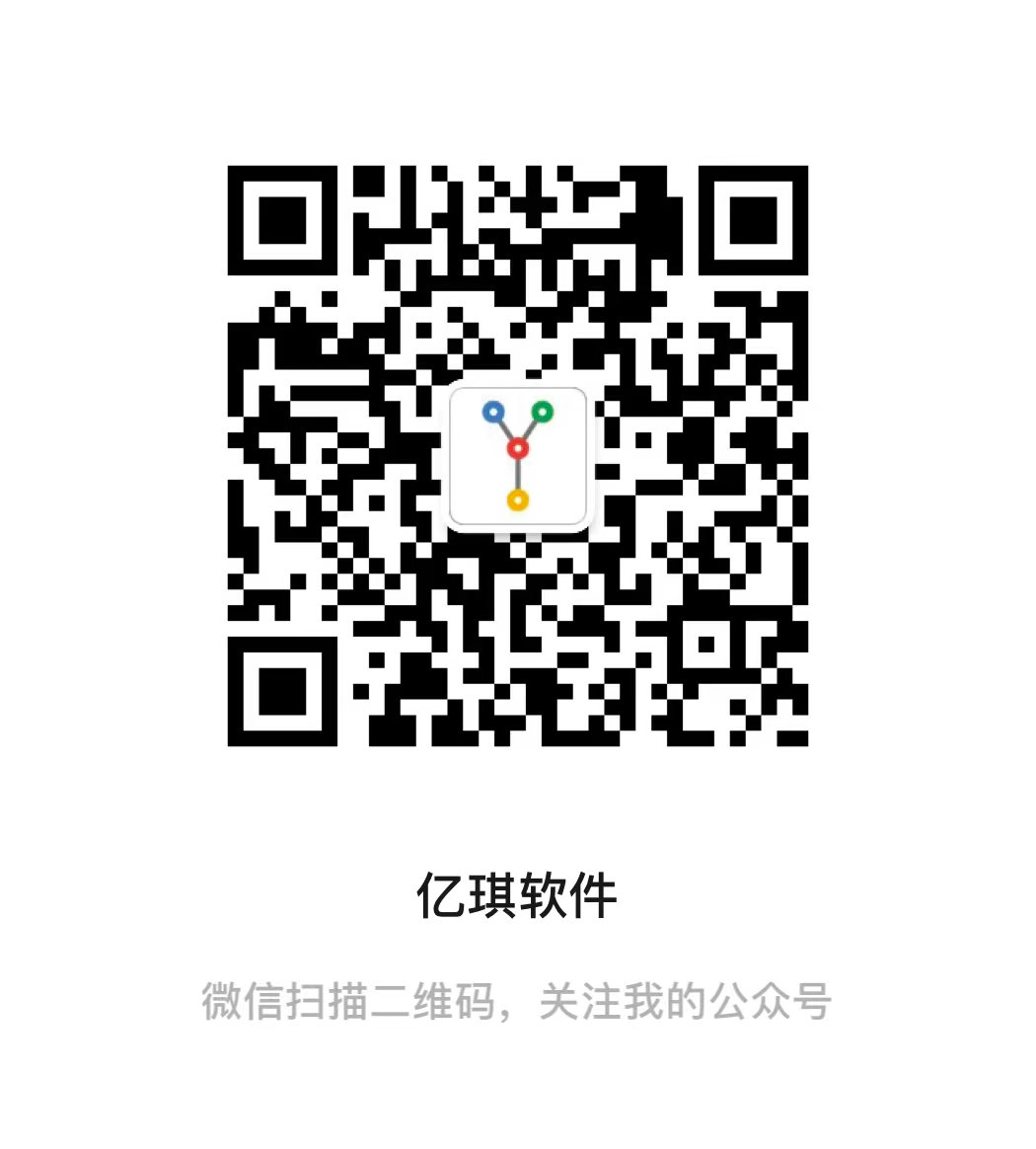 |
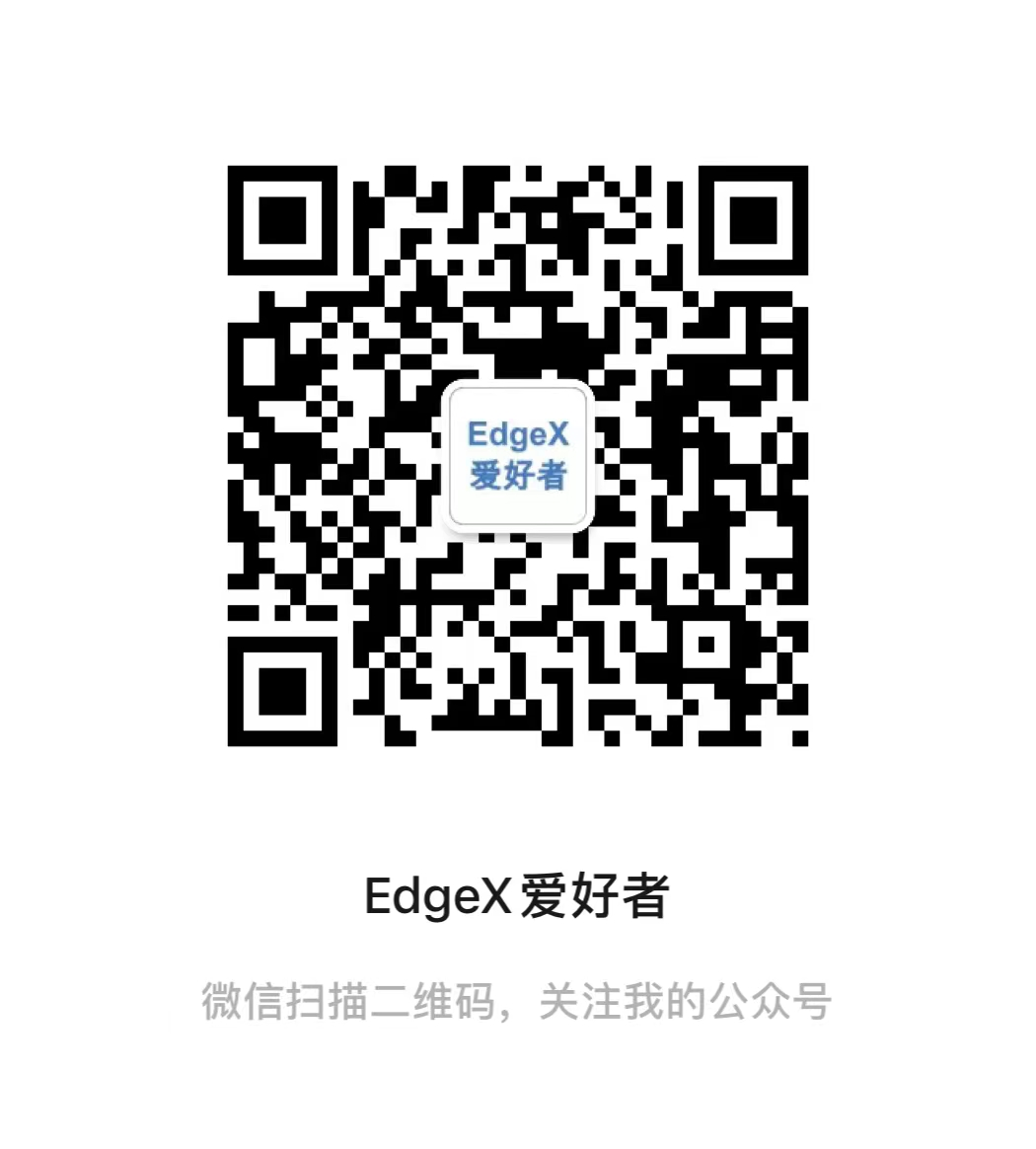 |
"联系我们--商业服务"
- 网站:http://yiqisoft.cn
- 邮件:support@yiqisoft.cn
- 电话:021-68863086
- 手机:186-1666-9123